Customizing CSV Downloads
Customize the output in a human-readable CSV format, as well as customize the file name of the downloaded output.
The General Document Processor is a tool that allows users to process documents and download the output in various formats. This feature adds the ability for users to download the output in a human-readable CSV format, as well as customize the file name of the downloaded output.
To download the output in a human-readable CSV format:
- Navigate to the Work Queue and select one or multiple file(s) you wish to download.
- Click the "Download data point" button and select "As CSV" from the prompt.
- In the "Advanced settings" section, you will see the following options:
- Include annotations: when checked, bounding boxes and other annotations will be included in the exported CSV.
- Flatten tables: when checked, tables will be flattened in the exported CSV. Each line item of the table will be a separate line and key-value pairs will be repeated for each line.
- Don't include header row: when checked, the first row of the exported CSV will not include a header.
- Format: allows you to define the field separator/delimiter (Comma, Semicolon, Pipe) and Quote value(Always, Never)
- Click "Download" to download the output in the selected format.
To customize the file name of the downloaded output:
- Navigate to the Work Queue and select one or multiple file(s) you wish to download.
- Click the "Download data point" button and select "As CSV" from the prompt.
- In the "Advanced settings" section, you will see a new "File name" section, which allows you to define what values from the document are included in the file name.
- You can add up to three
-separated variables taken from the list of key value pairs in the Project Settings. For example, a date or PO Number. - In case the desired value was not extracted or not present in the document,
vnf(value not found) will be added instead of the value. - Click "Download" to download the output with the custom file name.
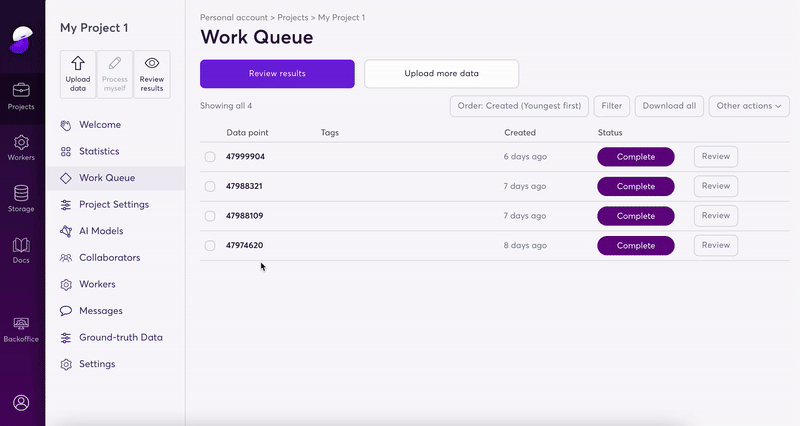
how to customize your CSV output
The feature will be available through both UI and API. The API documentation can be found at the following link: https://docs.super.ai/reference/retrieve-a-job-output
Using the API, one can specify the options (excludeAnnotation, flatten) as query parameter and can download multiple files with comma separated ids by adding filter parameter multiple time.
Updated 4 months ago
