Relabeling Extracted Data
Learn how to relabel completed datapoints when outputs are incorrect or project requirements change within the super.AI platform.
Relabeling completed data points is useful when the output is incorrect, your project requirements change, or you update your project performance options.
Relabeling creates a new version of the data pointSending a data point for relabeling creates a new version of the data point. You can view previous versions of a data point in the dashboard.
How to relabel a single data point
- Open your super.AI dashboard
- Open the relevant project
- Bring up the details card for a data point by clicking on it in the work queue
- Click
 Relabel above the output
Relabel above the output - At the confirmation dialogue, choose Relabel 1 data point
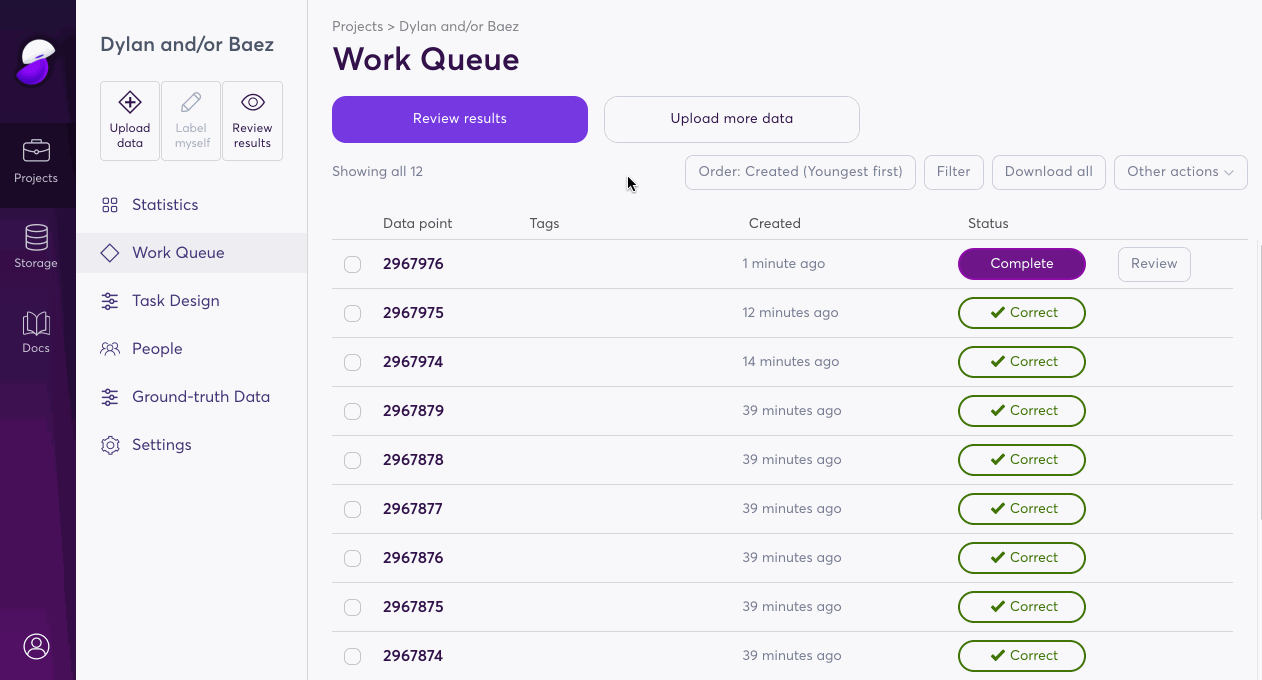
How to relabel multiple data points
- Open your super.AI dashboard
- Open the relevant project
- Mark the relevant data points using the checkboxes on the left side of the work queue
- Open the Other actions drop-down menu at the top right of the work queue
- Hit Relabel selected
- At the confirmation dialogue, choose Relabel[x] data points
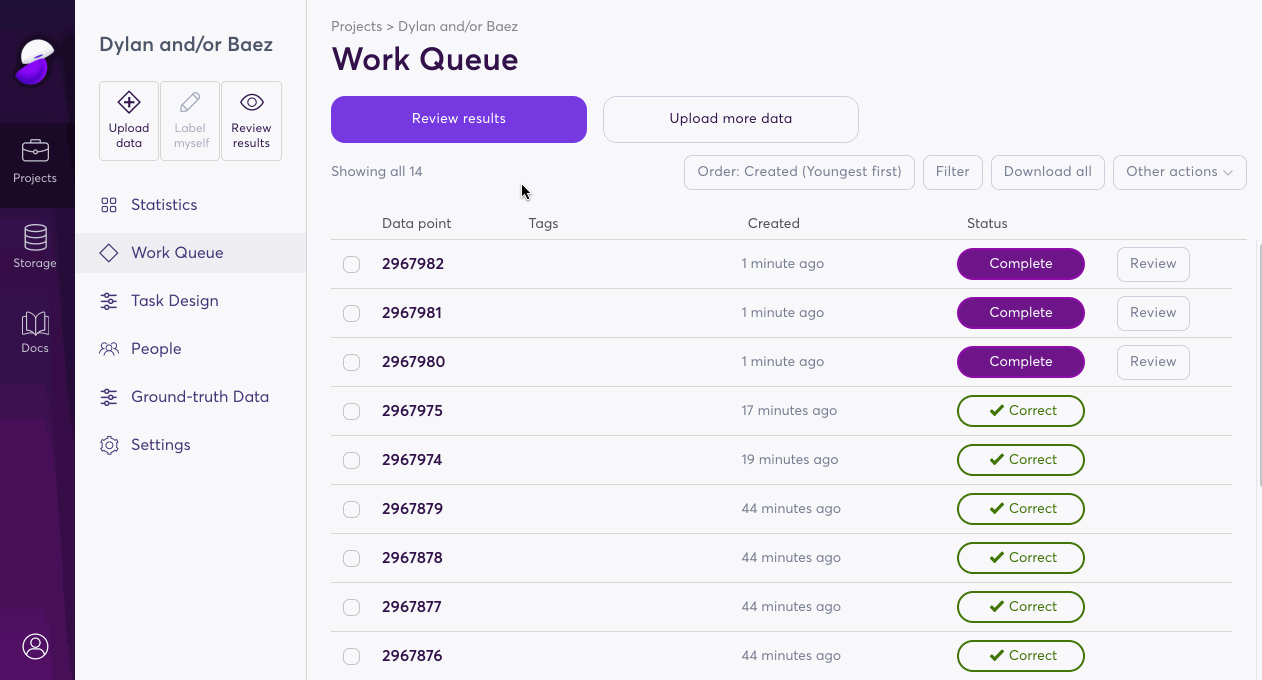
How to view previous versions of a data point
When you relabel a data point, a new version of the data point is created. The previous version of the data point is stored for your reference.
- Open your super.AI dashboard
- Open the relevant project
- Bring up the details card for a data point by clicking on it in the work queue
- Click the Latest version (of x) dropdown in the top left.
- Click on the version you want to view
Previous versions of data points are archival and provided for your reference. You can download them, but you cannot review, relabel, or edit the output of previous versions of data points.
Updated 4 months ago
