Editing Key-value Pairs
Learn how to edit key-value pairs within the super.AI platform.
In this article you will learn:
- How to edit a value for a key
- How to assign or change a key to/for a value
- How to add a key-value pair
- How to retrieve document review
Edit a value for a key
In case you want to edit a value, you have one of the following options:
- You left-click the value of interest on the left side (document), move to the text input field below and edit the value accordingly to your requirements, and click "done".
- You choose the key of interest on the right side (key-value pairs list) and move to the text input field and edit the value accordingly to your requirements.
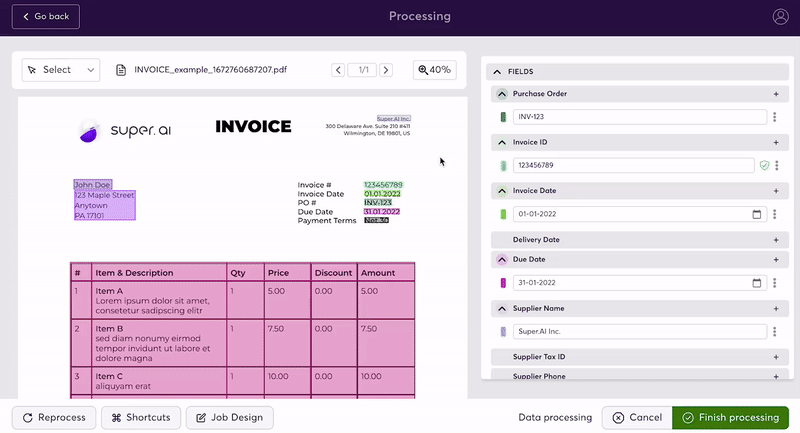
Two ways to add a key-value pair
Assign or change a key to/for a value
In case you want to change a key for a value, you left-click the value of interest and choose the desired key from the dropdown, and click "done".
Note: You can delete “to be labeled” and search for the desired key by typing on the keyboard.
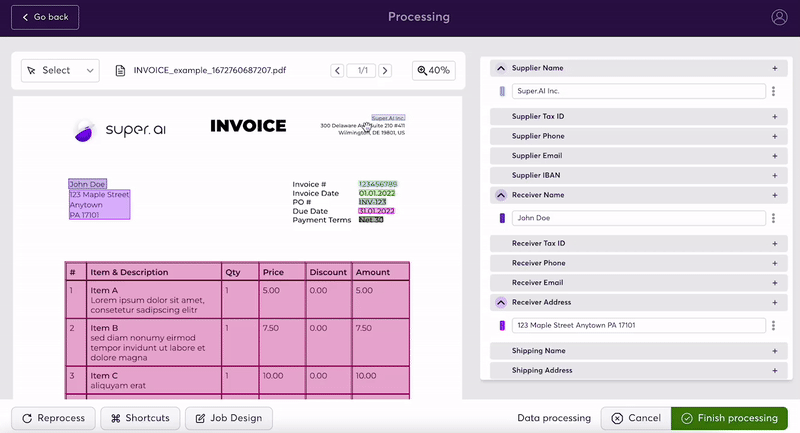
Two ways to assign or change a key to/for a value
Only in the Document annotation task:
If a value doesn’t have a key, it appears in the “to be labeled” section and you want to choose the correct key from the dropdown.
Note: You can delete “to be labeled” and search for the correct one by typing on the keyboard
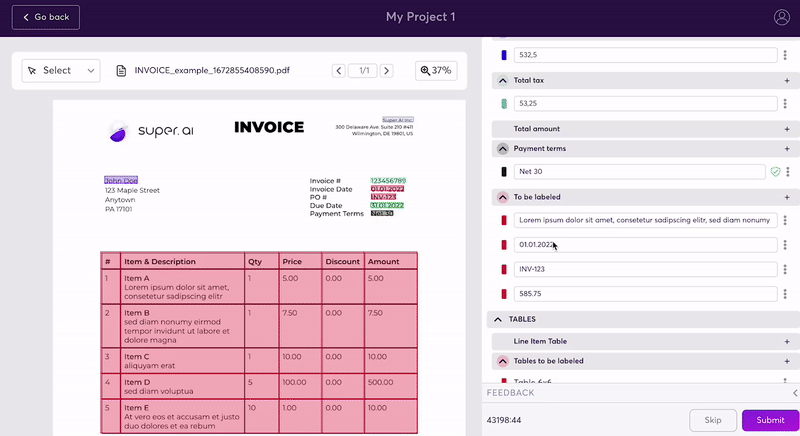
Assign keys to values in the "to be labeled" list in the Document annotation task
Add a key-value pair
In case you want to add a key-value pair, you have one of the following options:
- You hover over the value of interest on the left side (document), and when a dashed line box appears around it, you left-click and choose the correct key from the dropdown, and click "done".
- You choose the bounding box tool on the upper left side, draw a bounding box around the value of interest on the left side (document) and choose the correct key from the dropdown, and click "done".
- You choose the correct key on the right side (key-value pairs list) and move to the + sign next to it to "add a new annotation". Then you draw a bounding box around the value of interest and click "done".
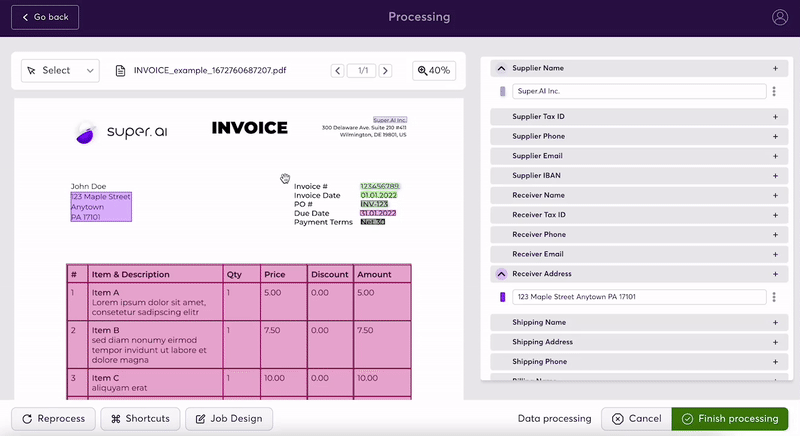
Three methods to add a key-value pair
Retrieve document review
If you click "Review" in the work queue and then "Edit job" and you can review the Document annotation (HITL) task and change the key-value pairs at your convenience. When finished, click "Finish processing". As mentioned above, the following steps are also valid for completing the document annotation task.
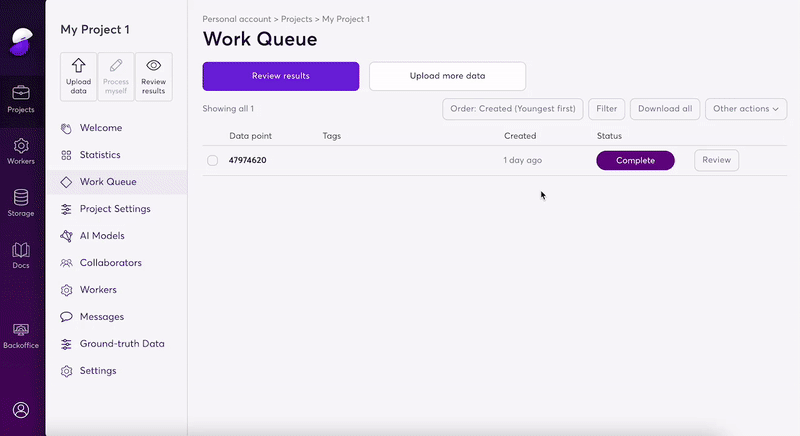
Click "review" and "edit job" to retrieve HITL task, for reviewing the key-value pairs and quality assurance
Updated 7 months ago
