Reviewing Extracted Data
Learn how to mark outputs as correct and incorrect (as well as editing or relabeling any that are incorrect) within the super.AI platform.
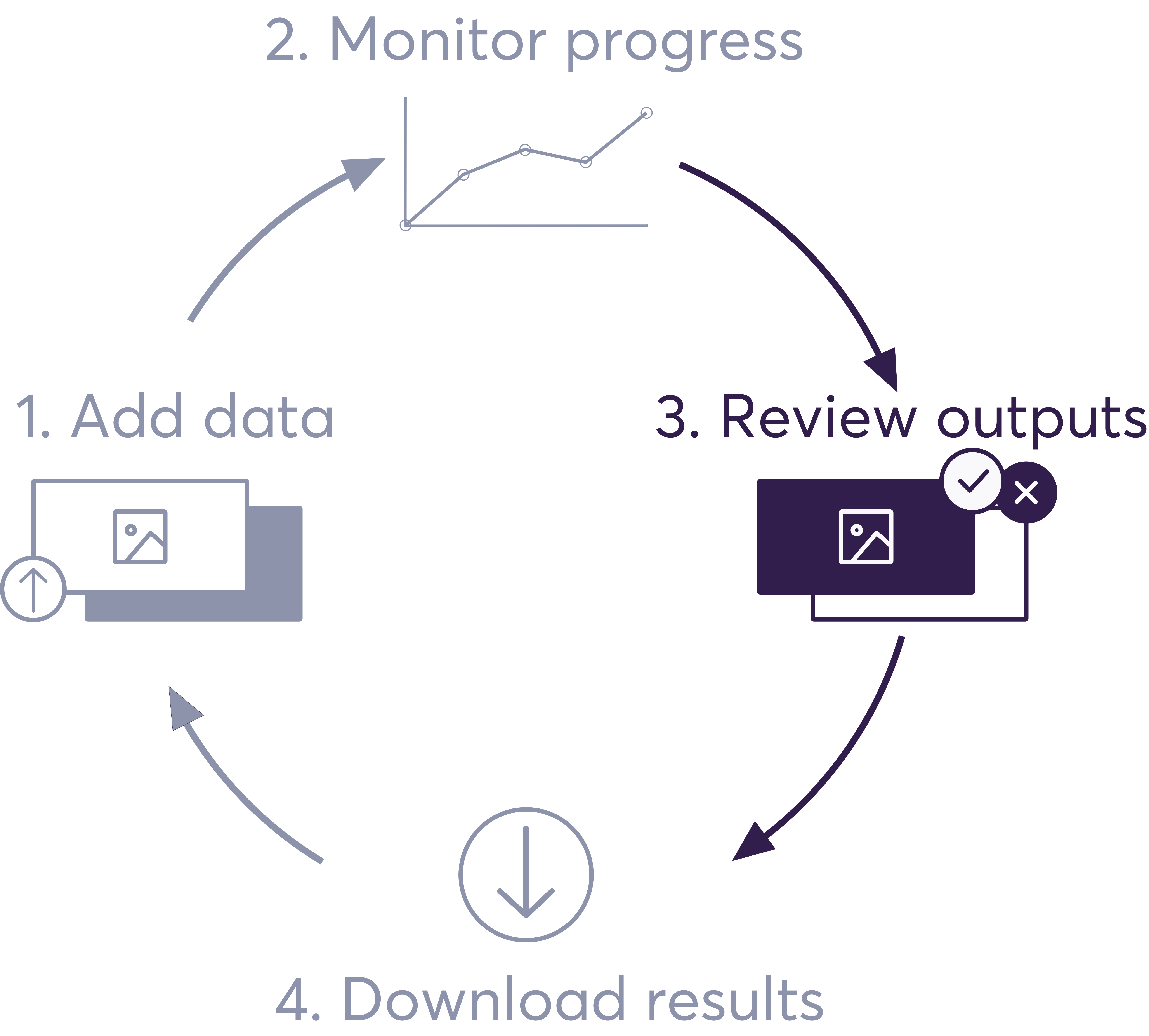
Reviewing data point outputs is an important part of quality control within your projects. By marking outputs as correct on incorrect (as well as editing or relabeling any that are incorrect), you provide super.AI with feedback that we use to improve labeler performance and better understand what your project requires. Outputs you mark as correct are automatically turned into ground truth.
Review Action URLAny data point can be reviewed using the URL:
https://super.ai/u/<username>/projects/<project-id>/jobs/<data-point-id>
Where username can be the organization username or the user username (user<user-id>)
Tag data points for later referenceIf you spot unusual input or output data or might otherwise want to easily refer to a data point later, you can add tags to the data point. Any tags you add appear as a filter option in your work queue. Find out more on our How to use tags page.
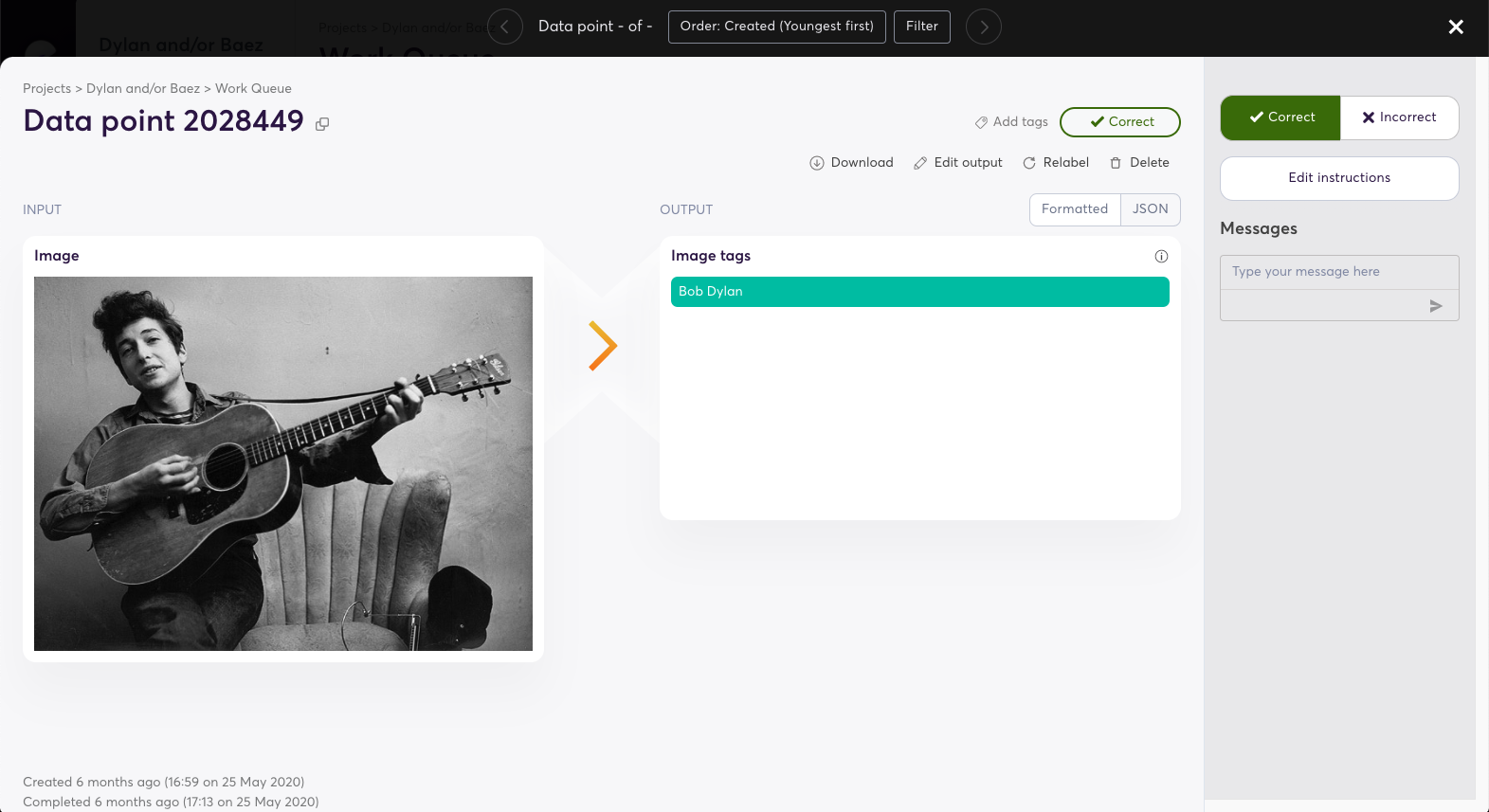
A data point details view, showing the input, output, and a variety of options
You can review completed data points at any time by following the instructions below.
- Open the super.AI dashboard
- Open the relevant project to bring up its work queue
- Choose which data points to review:
- The simplest way is to click the Review results button at the top of your work queue. This will show you data points that have been completed but not yet reviewed, starting with the most recently processed.
- If you prefer to review a more specific set of data points or in a different order, you can apply a filter to your work queue and/or change its ordering, then click Review results
- You can also review a specific data point by clicking on it within the work queue
- Review your first data point
- Once you’ve completed the step above, you will be shown details of the data point, including its inputs and outputs. At the top right of the data point details view, you have the option to mark the output as Correct or Incorrect.
- When you mark an output as correct, we add it to your ground truth dataset so that we can use it to optimize your output quality
- When you mark an output as incorrect, you can edit it yourself or send it for relabeling
- Once you’ve completed the step above, you will be shown details of the data point, including its inputs and outputs. At the top right of the data point details view, you have the option to mark the output as Correct or Incorrect.
- Move on to your next data point to review using the arrow at the top right of the data point details view, or close the details view to get back to the work queue
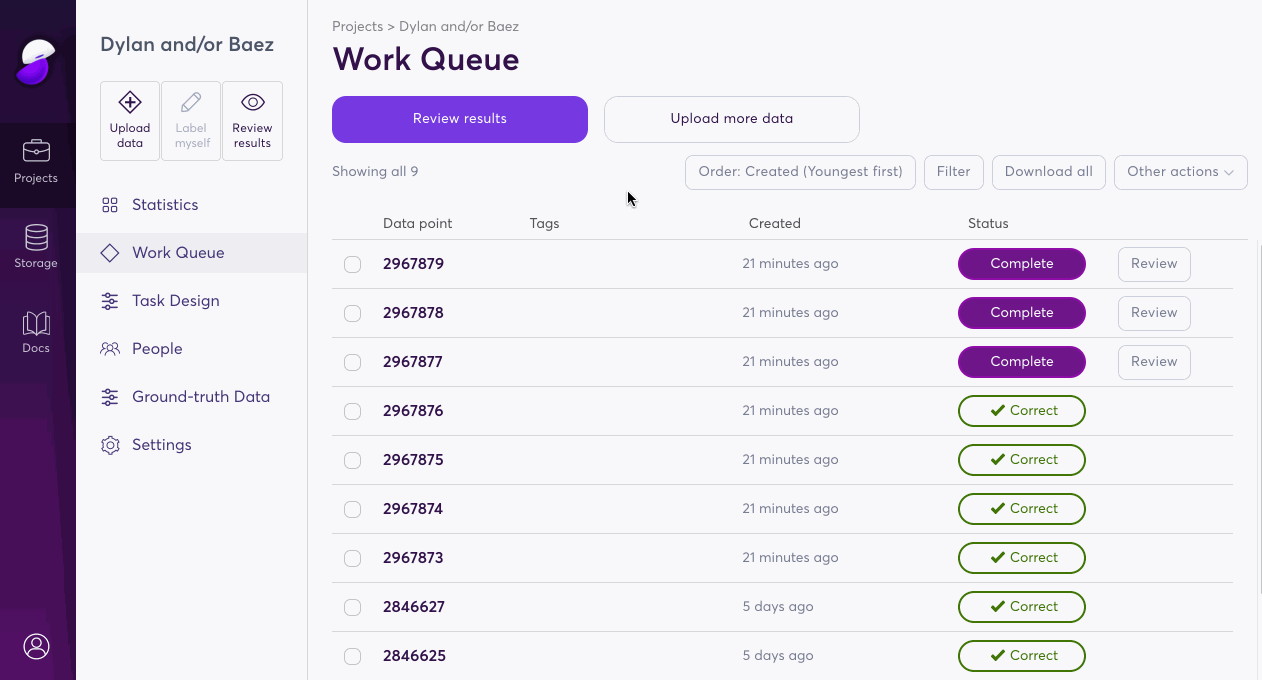
How to evaluate your review process
On your project dashboard’s Statistics page, you can see information on how many data points you or your team members have reviewed and the proportion that were correct. You can learn more about these metrics on our How to monitor project progress and quality page.
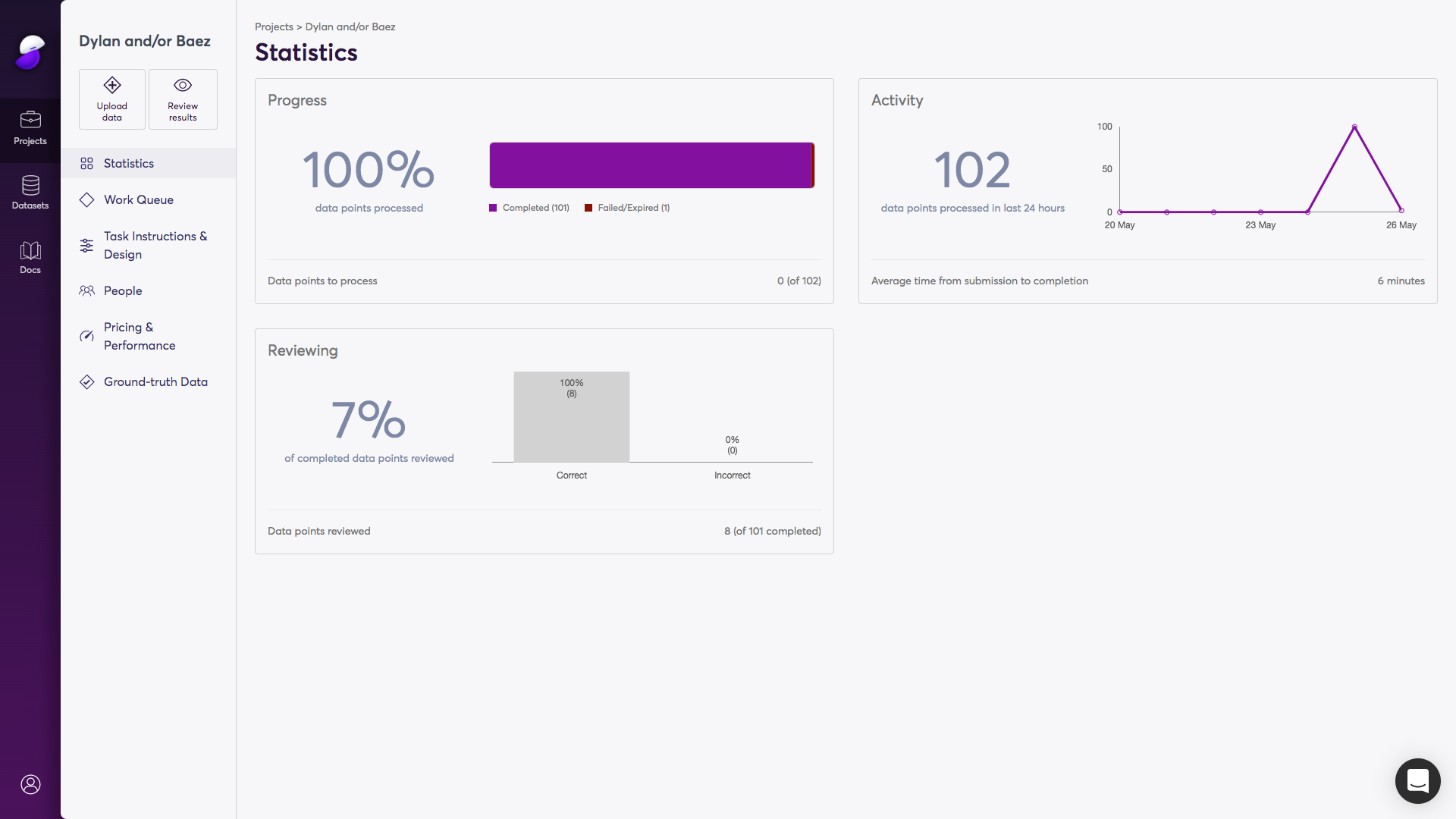
Updated 4 months ago
